Opening Chat
Have you often encountered situations like this: You finally complete a Python project, but when you try to run it on another computer, you get all sorts of errors? Or on the same computer, different projects need different versions of the same library, resulting in a mess?
As someone who has been writing Python for over a decade, I deeply understand the importance of virtual environments. Today, let's talk about Python virtual environments and hopefully help you solve these problems once and for all.
Why Use Them
When it comes to virtual environments, many people's first reaction is: "This seems complicated, why can't I just install everything in the system Python?"
This thinking works fine when you only have one or two simple projects. But as your projects grow, you'll find problems emerging.
For example, suppose you have two projects: an old project using Django 2.0 and a new project using Django 4.0. If both are installed in the system Python environment, which version of Django should you use? If you use 2.0, the new project won't run; if you use 4.0, the old project won't work.
This is just the simplest case. In real work, dependency conflicts are often much more complex. I once encountered a situation where one project depended on TensorFlow 1.x and another on TensorFlow 2.x, and the API differences between these versions were huge.
How to Use
Creating Environments
Let's look at the basic operations. Python has a built-in venv module, making it super simple to create virtual environments:
python -m venv myenv
myenv\Scripts\activate
source myenv/bin/activate
This code creates a folder called myenv in the current directory, containing an independent Python interpreter and pip tool. After activation, all Python commands will run in this environment without affecting the system Python environment.
You might wonder what's actually in this myenv folder? Let's look at its structure:
myenv/
├── Include/
├── Lib/
│ └── site-packages/
├── Scripts/
│ ├── activate
│ ├── activate.bat
│ ├── Activate.ps1
│ ├── pip.exe
│ └── python.exe
└── pyvenv.cfg
Each of these files has its purpose. The Include directory stores header files, Lib directory contains Python standard library and third-party packages, Scripts directory includes executables, and pyvenv.cfg stores virtual environment configuration information.
Installing Dependencies
After creating the virtual environment, you can start installing packages your project needs:
pip install django==2.0
pip freeze > requirements.txt
pip install -r requirements.txt
Here's a tip: if you're not sure about the exact version number of a package, you can view available versions this way:
pip index versions django
Environment Management
As your projects grow, you might create many virtual environments. I suggest giving each environment a meaningful name, like:
python3.8-myproject
python3.9-myproject
django2-blog
django4-shop
Advanced Operations
Environment Variable Management
Sometimes you might need to set different environment variables in different environments. For example, using one database for development and another for production. You can use python-dotenv for this:
DATABASE_URL=postgresql://localhost/dev_db
from dotenv import load_dotenv
import os
load_dotenv()
database_url = os.getenv('DATABASE_URL')
Advanced Dependency Management
While requirements.txt is sufficient, you might encounter some limitations in large projects. Consider using more powerful tools like Poetry:
poetry init
poetry add django@^2.0
poetry install
Poetry can manage dependencies, automatically handle dependency conflicts, create virtual environments, and package projects for distribution. Convenient, isn't it?
Multi-Environment Configuration
In real projects, we often need different environment configurations. For example, development environment needs detailed logs while production only needs error logs:
DEBUG = False
ALLOWED_HOSTS = []
from .base import *
DEBUG = True
ALLOWED_HOSTS = ['localhost', '127.0.0.1']
from .base import *
DEBUG = False
ALLOWED_HOSTS = ['www.mysite.com']
Common Issues
Path Issues
When using virtual environments on Windows, you might encounter path length issues. The solution is to create virtual environments in shorter paths:
D:\Projects\MyVeryLongProjectName\ThisIsAVeryLongFolderName\venv
D:\envs\myproject
Permission Issues
On Linux/macOS, you might encounter permission issues:
sudo chown -R $USER:$USER /path/to/venv
Activation Failures
Sometimes activating virtual environments fails, usually due to execution policy issues. In Windows PowerShell, you might need:
Set-ExecutionPolicy -ExecutionPolicy RemoteSigned -Scope CurrentUser
Practical Example
Let's look at a complete project example, assuming we're developing a data analysis project:
mkdir data_analysis_project
cd data_analysis_project
python -m venv .venv
source .venv/bin/activate # Linux/macOS
.venv\Scripts\activate # Windows
pip install numpy pandas matplotlib scikit-learn
mkdir src tests data docs
pip freeze > requirements.txt
The project structure might look like this:
data_analysis_project/
├── .venv/
├── src/
│ ├── __init__.py
│ ├── data_loader.py
│ ├── preprocessor.py
│ └── analyzer.py
├── tests/
│ ├── __init__.py
│ └── test_preprocessor.py
├── data/
│ ├── raw/
│ └── processed/
├── docs/
│ └── README.md
└── requirements.txt
Best Practices
After all this discussion, here are my best practices:
- Use separate virtual environments for each project
- Add virtual environment folders to .gitignore
- Use requirements.txt or Poetry for dependency management
- Regularly update dependencies and test
- Document environment setup steps in README
Here's an example .gitignore file:
.venv/
__pycache__/
*.pyc
.env
.DS_Store
And an example README.md:
## Environment Setup
1. Create virtual environment:
```
python -m venv .venv
```
2. Activate virtual environment:
- Windows: `.venv\Scripts\activate`
- Linux/macOS: `source .venv/bin/activate`
3. Install dependencies:
```
pip install -r requirements.txt
```
## Run Tests
python -m pytest tests/
Advanced Topics
Containerization
In team development, virtual environments work better with Docker:
FROM python:3.9-slim
WORKDIR /app
COPY requirements.txt .
RUN python -m venv /venv && \
. /venv/bin/activate && \
pip install -r requirements.txt
COPY . .
CMD ["/venv/bin/python", "src/main.py"]
CI/CD Integration
Pay attention to virtual environment usage in CI/CD workflows:
name: Tests
on: [push, pull_request]
jobs:
test:
runs-on: ubuntu-latest
steps:
- uses: actions/checkout@v2
- name: Set up Python
uses: actions/setup-python@v2
with:
python-version: '3.9'
- name: Install dependencies
run: |
python -m venv .venv
source .venv/bin/activate
pip install -r requirements.txt
- name: Run tests
run: |
source .venv/bin/activate
pytest tests/
Closing Thoughts
While virtual environments seem simple, using them well requires experience and skill. I hope this article helps you clear your thoughts and establish good development habits.
Have you encountered any interesting problems while using virtual environments? Feel free to share your experience in the comments. If you found this article helpful, don't forget to give it a like.
In the next article, we'll discuss choosing Python package management tools. Stay tuned.
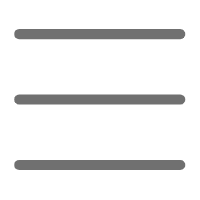

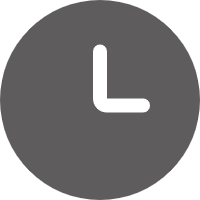
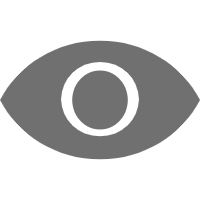
 Previous
Previous