Hello, dear Python enthusiasts! Today, let's talk about an essential tool in Python data visualization—Matplotlib. As a Python blogger, I'm often asked how to create beautiful charts. To be honest, when I first started using Matplotlib, I found it a bit confusing. However, after continuous practice, I discovered that Matplotlib is actually very powerful and flexible. Let me share some tips for creating beautiful charts with Matplotlib!
Getting Started
First, let's quickly review the basic usage of Matplotlib. Matplotlib is one of the most popular plotting libraries in Python, capable of creating various static, dynamic, and interactive charts. With Matplotlib, you can easily create line charts, scatter plots, bar charts, and other common chart types.
Here's a simple example:
import matplotlib.pyplot as plt
x = [1, 2, 3, 4, 5]
y = [2, 4, 6, 8, 10]
plt.plot(x, y)
plt.title("Simple Line Chart")
plt.xlabel("X Axis")
plt.ylabel("Y Axis")
plt.show()
This code will plot a simple line chart. Isn't it easy? However, if you want to make the chart more aesthetically pleasing, these basic operations might not be enough. Next, let's see how to make the chart more beautiful!
Color Control
In data visualization, color plays a crucial role. Suitable color combinations can make a chart more beautiful and convey data information better. Matplotlib offers a wealth of color options. Let's explore them!
Using Color Names
Matplotlib supports various color names, such as 'red', 'green', 'blue', etc. You can specify colors directly in the plot() function:
plt.plot(x, y, color='red')
But did you know? Matplotlib actually supports over 100 predefined color names! For example, 'salmon', 'gold', 'orchid', etc. These color names can make your charts more vibrant.
RGB and RGBA Values
If predefined colors don't meet your needs, you can use RGB or RGBA values to customize colors:
plt.plot(x, y, color=(0.1, 0.2, 0.5)) # RGB
plt.plot(x, y, color=(0.1, 0.2, 0.5, 0.3)) # RGBA
RGB values are tuples containing three floating-point numbers between 0 and 1, representing the intensity of red, green, and blue. RGBA adds a value for transparency.
Hexadecimal Color Codes
As a web development enthusiast, I personally prefer using hexadecimal color codes. They're intuitive and consistent with color representations in web development:
plt.plot(x, y, color='#FF5733')
Using this method, you can precisely control the color of each pixel.
Line Styles and Markers
Besides color, line styles and markers are important elements for beautifying charts. Matplotlib offers various line styles and marker options. Let's see how to use them.
Line Styles
You can use the linestyle parameter (or ls for short) to set line styles:
plt.plot(x, y, linestyle='--') # Dashed line
plt.plot(x, y, ls=':') # Dotted line
plt.plot(x, y, ls='-.') # Dash-dot line
Markers
Markers can highlight data points. Use the marker parameter to set marker styles:
plt.plot(x, y, marker='o') # Circle marker
plt.plot(x, y, marker='s') # Square marker
plt.plot(x, y, marker='^') # Triangle marker
You can even combine line styles, colors, and markers:
plt.plot(x, y, 'ro--') # Red circle markers with dashed line
Isn't this concise approach cool?
Legends and Labels
Legends and labels are indispensable elements in charts, helping readers better understand the data. Matplotlib provides flexible ways to add and customize legends and labels.
Adding Legend
Use the legend() function to add legends:
plt.plot(x, y1, label='Data 1')
plt.plot(x, y2, label='Data 2')
plt.legend()
By default, the legend is automatically placed in the best position. But you can also specify the position:
plt.legend(loc='upper left')
Customizing Labels
Besides the xlabel() and ylabel() functions mentioned earlier, you can use the text() function to add text at any position on the chart:
plt.text(2, 4, 'Important Data Point', fontsize=12)
This function is very flexible, allowing you to control the position, size, color, and other properties of the text.
Subplots and Layouts
When you need to display multiple related charts in one figure, subplots come in handy. Matplotlib provides various methods to create subplots.
Using subplot()
The subplot() function is the basic method for creating subplots:
plt.subplot(2, 2, 1) # 2 rows, 2 columns layout, select the 1st subplot
plt.plot(x, y1)
plt.subplot(2, 2, 2) # Select the 2nd subplot
plt.plot(x, y2)
Using subplots()
The subplots() function can create multiple subplots at once:
fig, axs = plt.subplots(2, 2)
axs[0, 0].plot(x, y1)
axs[0, 1].plot(x, y2)
This method is more flexible because it returns the figure object (fig) and an array of axes objects (axs), allowing for finer control.
Styles and Themes
Matplotlib offers various predefined styles and themes to make your charts aesthetically pleasing quickly.
Using Style Sheets
You can apply predefined styles using the style.use() function:
plt.style.use('seaborn')
plt.style.use('ggplot')
Matplotlib offers many built-in styles, such as 'classic', 'bmh', 'dark_background', etc. Try different styles to see which one suits your data best.
Customizing Styles
If you want more control, you can create your own style file. This is a .mplstyle file containing various parameter settings. For example:
axes.titlesize : 24
axes.labelsize : 20
lines.linewidth : 3
lines.markersize : 10
xtick.labelsize : 16
ytick.labelsize : 16
Then, you can use it like this:
plt.style.use('./mystyle.mplstyle')
Saving Charts
Finally, let's see how to save your carefully crafted charts. Matplotlib supports various image formats, such as PNG, PDF, SVG, etc.
Use the savefig() function to save charts:
plt.savefig('my_beautiful_chart.png', dpi=300, bbox_inches='tight')
Here, the dpi parameter controls the image resolution, and bbox_inches='tight' ensures that all parts of the chart are included in the saved image.
Conclusion
Well, dear readers, today we explored various tips for creating beautiful charts with Matplotlib. From basic color and line style control to complex subplot layouts and style customization, Matplotlib provides us with rich tools to create engaging data visualizations.
Remember, data visualization is not just about aesthetics; more importantly, it's about conveying information clearly and accurately. While pursuing visual effects, ensure that your charts effectively showcase the essence of the data.
Do you have any unique Matplotlib tips? Or have you encountered any interesting issues while using it? Feel free to share your experiences and thoughts in the comments section. Let's explore more mysteries in the ocean of data visualization together!
Next time, we might delve into more advanced Matplotlib techniques, such as 3D plotting, animation effects, or integration with other libraries. What would you like to learn about? Let me know your thoughts, and see you next time!
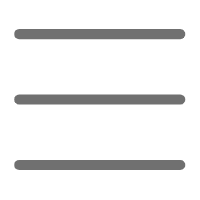

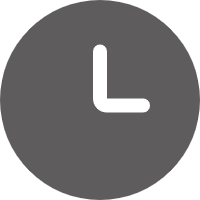
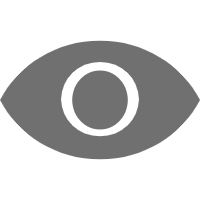
 Previous
Previous