Hey, Python enthusiasts, today let's talk about Python's third-party libraries. Have you often heard people say: "Python has a library that can do this", "That library can implement that function"? That's right, Python's ecosystem is so rich and colorful, as if it has opened a door to infinite possibilities for us. So, let's explore this magical world together!
First Encounter
First, what are third-party libraries? Simply put, they are functional modules developed by other developers or organizations, apart from Python's built-in standard libraries. These libraries greatly expand Python's capabilities, allowing us to stand on the shoulders of giants and quickly implement various complex functions.
Imagine you're developing a data analysis project. Without third-party libraries, you might need to write all the algorithms and functions from scratch. But with libraries like NumPy and Pandas, you can easily handle large amounts of data and perform complex statistical analyses. Doesn't it feel like you've saved a lot of effort instantly?
Installation
When it comes to using third-party libraries, the first step is, of course, installation. Python's package management tool pip makes this process exceptionally simple. Just enter in the command line:
pip install library_name
It's that simple! For example, if you want to install the famous data visualization library Matplotlib, you just need to:
pip install matplotlib
Wait a few seconds, and voila, a world-class data visualization tool is nestled in your computer. Don't you feel suddenly very powerful?
However, here's a small tip. Sometimes, you might encounter installation failures. Don't panic, try adding the --user parameter:
pip install --user matplotlib
This can avoid permission issues, especially on Linux or macOS systems.
Importing
After installation, the next step is to use these libraries in your code. Python's import statement makes this process so elegant:
import matplotlib.pyplot as plt
Look, it's that simple, we can already start using Matplotlib. But wait, did you notice we used the alias plt? This is a common trick when importing libraries in Python, allowing us to use shorter names to reference libraries, improving code readability.
You might ask, what if I only want to use a specific function from the library? No problem, Python also provides us with a solution:
from matplotlib import pyplot as plt
Or even further:
from matplotlib.pyplot import plot, scatter
This way, we've only imported the plot and scatter functions, saving memory and making the code look more concise.
Version Management
Speaking of this, I have to mention a topic that is often overlooked but very important: version management. Have you ever encountered a situation where code that runs fine on your computer throws errors on someone else's? It's likely due to different library versions.
To avoid this, we can use a requirements.txt file to manage project dependencies. This file lists all the libraries and their versions required for the project. Creating this file is simple, just enter in the command line:
pip freeze > requirements.txt
This way, when your buddy gets your code, they just need to run:
pip install -r requirements.txt
to install all necessary libraries, and the versions will be consistent. Doesn't it feel like the world suddenly became much more harmonious?
Virtual Environments
Speaking of version management, we have to mention another powerful tool: virtual environments. Imagine if you're developing multiple projects simultaneously, each requiring different versions of libraries, what do you do? This is where virtual environments come in handy.
Creating a virtual environment is simple:
python -m venv myenv
Then activate it:
myenv\Scripts\activate
source myenv/bin/activate
This way, you can create independent environments for each project, without interfering with each other. Don't you feel suddenly very professional?
Documentation
Finally, I want to talk about documentation. Trust me, good documentation is more useful than any tutorial. Most popular third-party libraries have detailed online documentation, including usage of each function, parameter descriptions, and even sample code.
For example, you can find detailed tutorials and examples of various plots in Matplotlib's official documentation. Don't know how to create a scatter plot? It's in the docs. Want to know how to customize colors? It's also in the docs.
Besides online documentation, Python also provides built-in help functionality. In an interactive environment, you can use the help() function to view the documentation of any object:
import matplotlib.pyplot as plt
help(plt.plot)
This will display detailed information about the plot function, including its parameters, return values, and even usage examples.
Summary
Alright, our journey through Python's third-party libraries comes to a temporary end. From installation, importing to version management, and then to virtual environments and documentation lookup, we've mastered the full set of skills for using third-party libraries. Remember, these libraries are like adding countless powerful weapons to your Python arsenal, making you invincible in the world of programming.
So, what's your favorite Python third-party library? What conveniences has it brought you? Feel free to share your experiences and thoughts in the comments. Let's swim together in the ocean of Python and discover more treasures!
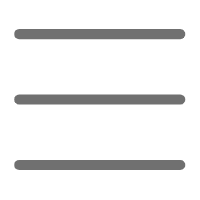

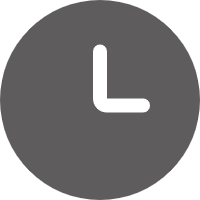
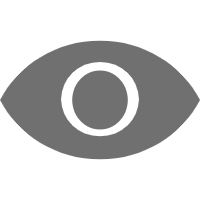
 Previous
Previous